MyWorkBelt makes it easy to create and manage all of your equipment on a single platform. Equipment owned by the organization are considered assets and often help with generating income when sold, exchanged, etc. Equipment requires proper management to prolong its lifespan and reduce forced deterioration. Within MyWorkBelt, you have all the vital information regarding your equipment at your fingertips.
It all begins by visiting the homepage and clicking on the “Equipment” tab. This will open two items from the dropdown list. Selecting “Auto/Equipment” opens the section where you can begin adding your equipment details.
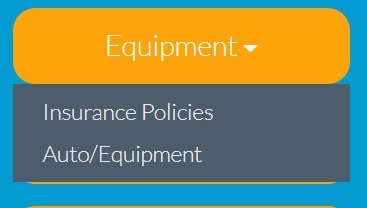
CREATING EQUIPMENT
First on the page, select the type of asset, either “vehicle” or “equipment.”
The major difference is that selecting a vehicle would require the Vehicle Identification Number (VIN) while the other will require the serial number. Using a vehicle, for instance, you need to add the VIN, Plate Number (License Number), the make, model, serial number and year of manufacture.
Some equipment is completely owned by a company, while sometimes it could be a rental. MyWorkBelt lets you manage both rental and purchased equipment. For purchased equipment, the required details include the date acquired, tag renewal date, customer service number, technical support number, nickname, purchase price, loan amount, payment, and payment frequency.
Another important detail that is necessary to create equipment is the cost to company. Cost to company is the amount it cost the company to maintain such equipment. It is often lower than bill rate since bill rate is the cost at which the equipment is offered to the customer. Next to that is the insurance policy; you can find more details of this in other articles. You can also upload the vehicle title and registration documents. In a case where the equipment is purchased on loan, you can upload other information like the loan papers, lender, loan officer, and contact details.
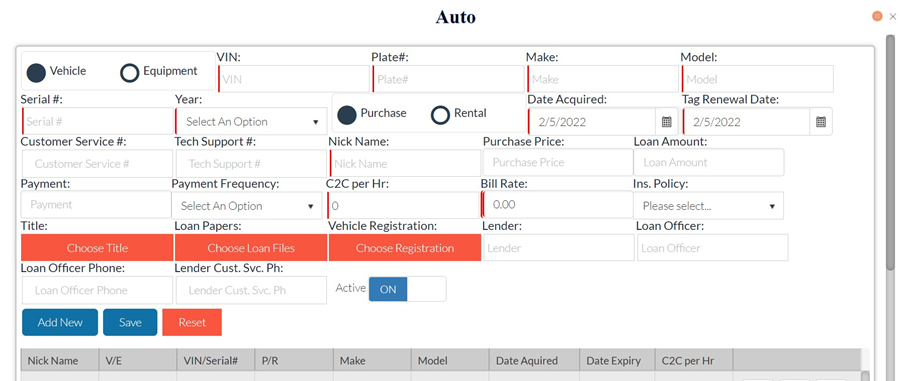
The same process applies for rented equipment with the addition of the “Rent Expiry” date. This is necessary as it helps serve as a reminder for the rental renewal. Once all the information is accurately input into the system, you can save. Your equipment then is live on MyWorkBelt. You can see the list of equipment populated below the “Save” button.
EDITING EQUIPMENT
Within MyWorkBelt, you can edit already registered equipment to update the details. You have the option to edit the information, completely delete the equipment, or download the equipment details as a PDF file.
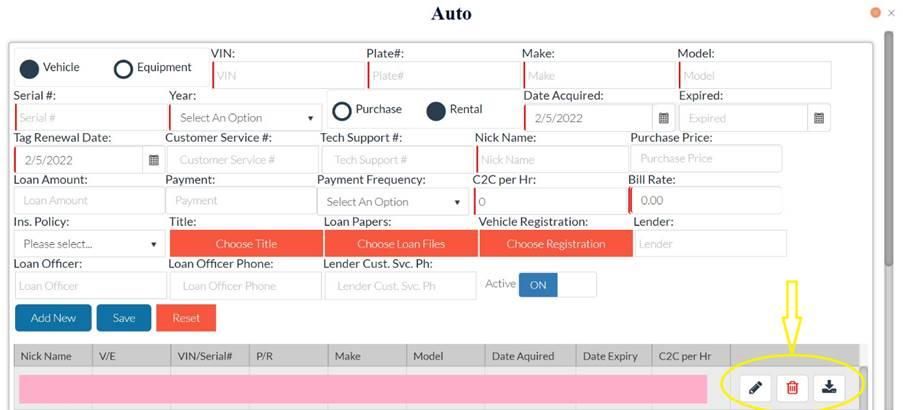
With MyWorkBelt, you can easily manage all your equipment from one platform.




