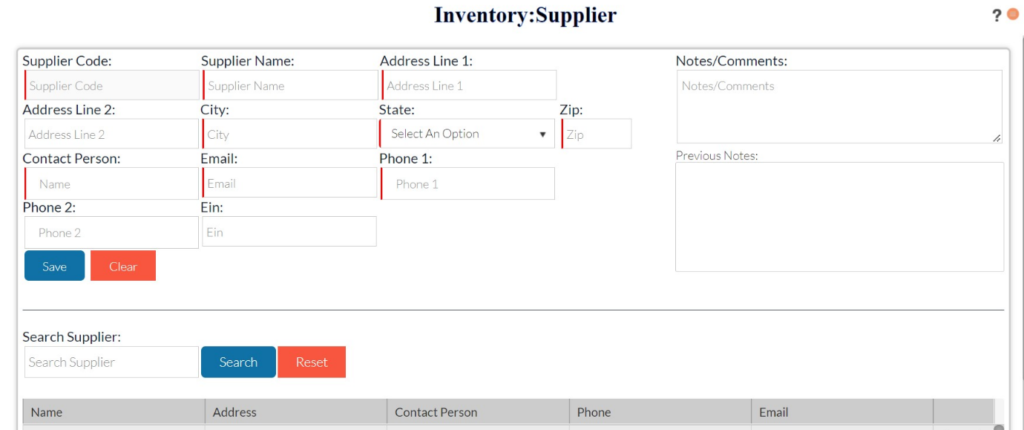Suppliers or vendors are usually a person or an organization that supplies a product, equipment, or services to their customers. Most businesses do not run in isolation, they usually depend on vendors or suppliers for products and equipment. With this in mind, it becomes imperative to have a good system of managing suppliers.
MyWorkBelt is one of the best tools for managing suppliers. This software allows you to create suppliers in a snap! To begin, visit the homepage, click on the inventory section, and select supplier.
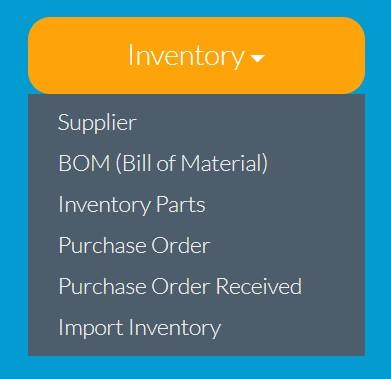
REQUIRED DETAILS TO CREATE A SUPPLIER
Creating a supplier in MyWorkBelt is easy since very little information is required.
- Supplier Code: This code is unique for all suppliers, and it is autogenerated by the software. Leave it blank as you cannot make any input.
- Supplier Name: This is the registered name of the supplier or vendor.
- Address Line: The office address of the vendor.
- City: The city of the vendor.
- State: This is the state of the vendor.
- ZIP: The zipcode of the supplier.
- Contact Person: The representative of the supplier (often the vendor or the company man).
- Email: Contact email of the vendor.
- Phone: Contact phone number of the vendor.
- Notes/Comments: This section is where you put any other information and remarks concerning the supplier.
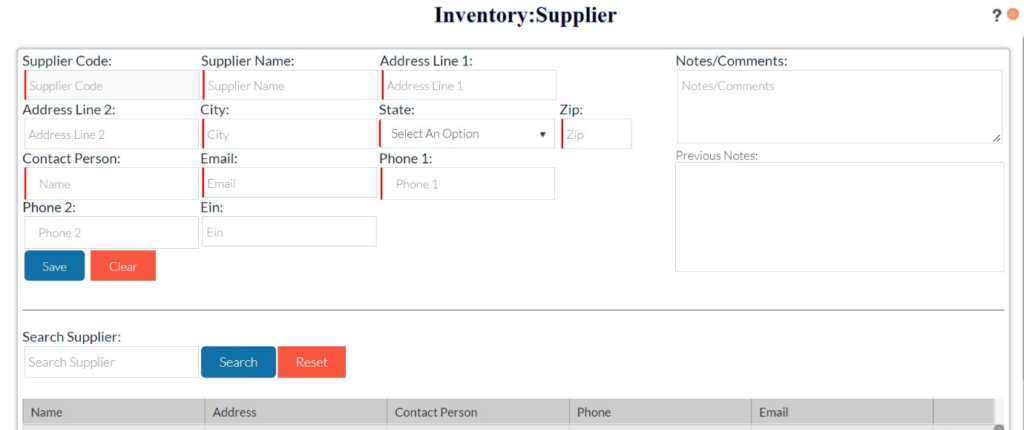
EDITING A SUPPLIER
More often than none, there is a need to update the details of a supplier. MyWorkBelt affords the opportunity to change the details of a vendor in the database. You can search out the vendor from the search bar using any keywords from the vendor’s details. Alternatively, you can select from the list of the suppliers usually populated below the search bar.
To edit any information, simply click on the pencil icon and make the necessary changes. Click on save and the information will be updated instantly. With MyWorkBelt, you can create and edit suppliers in minutes.