MyWorkBelt is an all-in-one management software that helps give business owners the power to simplify daily operations and control every aspect of their company from one place. This product allows the user to manage several areas of the business including supply chain management, financials, human resource activities, reporting, planning, and scheduling.
This multifaceted tool also integrates seamlessly with an organization’s supply chain management. Managing both internal and external quotes is made easy using the MyWorkBelt software.
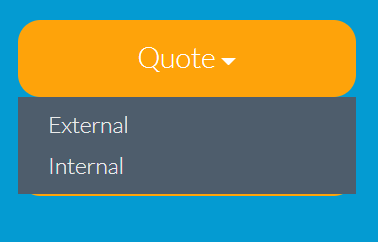
INTERNAL QUOTES
An internal quote refers to the quotation for a project that is raised by a unit or department and sent to another unit or department within the same organization. This quote remains internal while the appropriate team members can make changes to it. The process of creating an internal and external quote begins with a click on the “QUOTE” section of the application.
EXTERNAL QUOTES
External quotes refer to the quotation for a project that is scheduled to be delivered to a client. The external quote contains details about the project such as BOM (bill of materials), spare parts, resources, and additional information.
In the ‘External Quote’ section, there is an option to search for an already existing quote using enabled filters such as date range, quote number, and customer name. Using this filter will enable you to select quotes from the database including archived quotes.
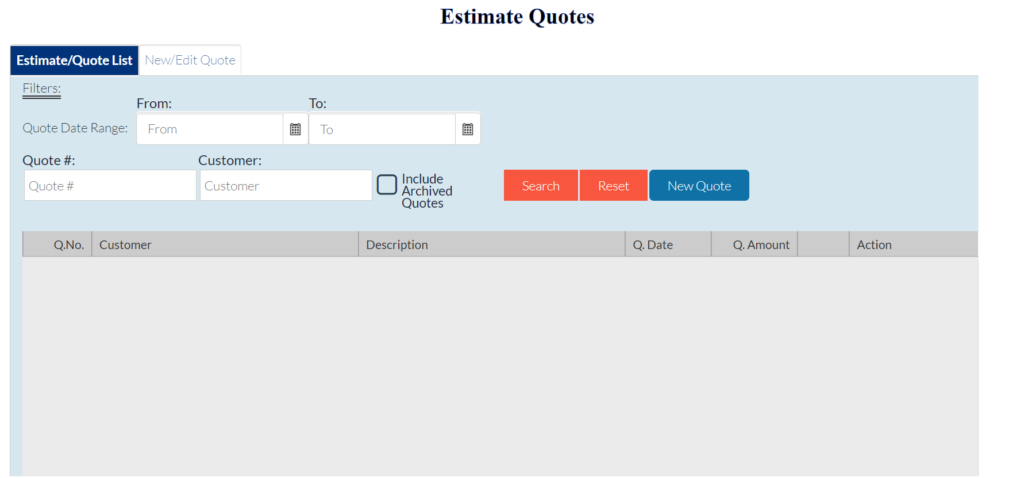
CREATING NEW QUOTES
Alternatively, there is an option to create a “New Quote.” This allows adding all the details to the quotation from scratch. Using this method, you can include all the details about the project such as labor, parts, and BOM directly as required.
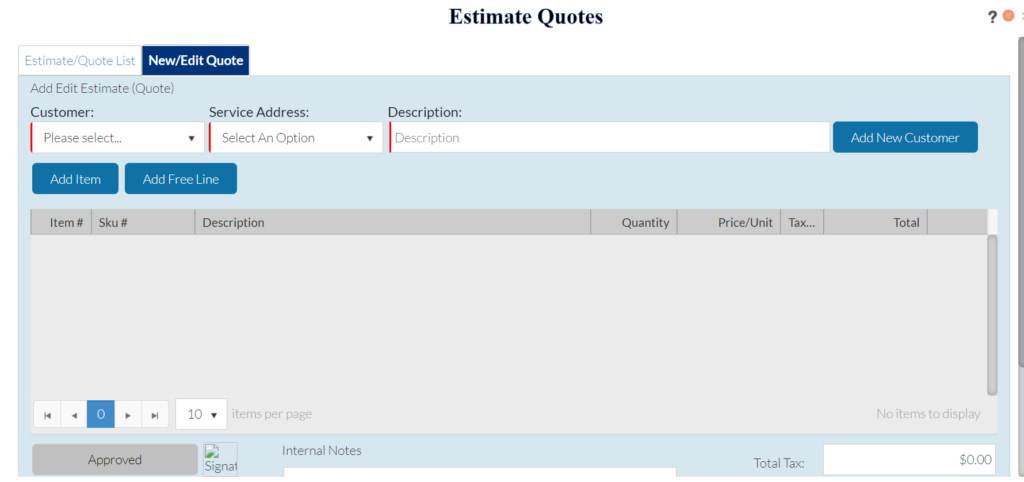
Starting with the “Customer” dropdown list, you can select the name of the recipient customer from the database, select the matching address, and put a description of the services to be rendered to the customer. MyWorkBelt is built so that it allows the addition of a new customer directly from the quotation section—meaning you can create a new quote for a new company at the same time which saves you the time and effort required to do it separately.
ADDING ITEMS TO THE NEW QUOTE
From this page, you can begin adding items to the quote as required starting from the default “Project Packages” where you can select from the list of BOM already created in the database. From the “Inventory” tab, you can add the spare parts and materials needed for the particular project as well as the quantity. Within the “Labour Category,’ you can add the manpower and resources needed to carry out the task. Each resource added comes with a rate already loaded in the database from creating the employee. The “Equipment” section allows you to add the tools and assets needed to complete the task.
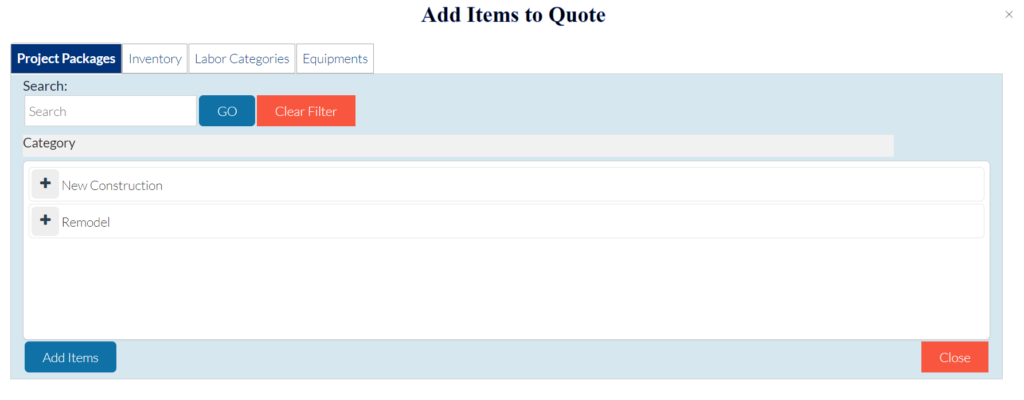
REVIEWING AND SENDING OUT QUOTES
Once all the required items are correctly added to the new quote, several important details of the quote are displayed where you can make some changes if necessary. The total tax is displayed according to the prevalent tax rate in your region. At this point, you can add the percentage discount applicable to the customer.
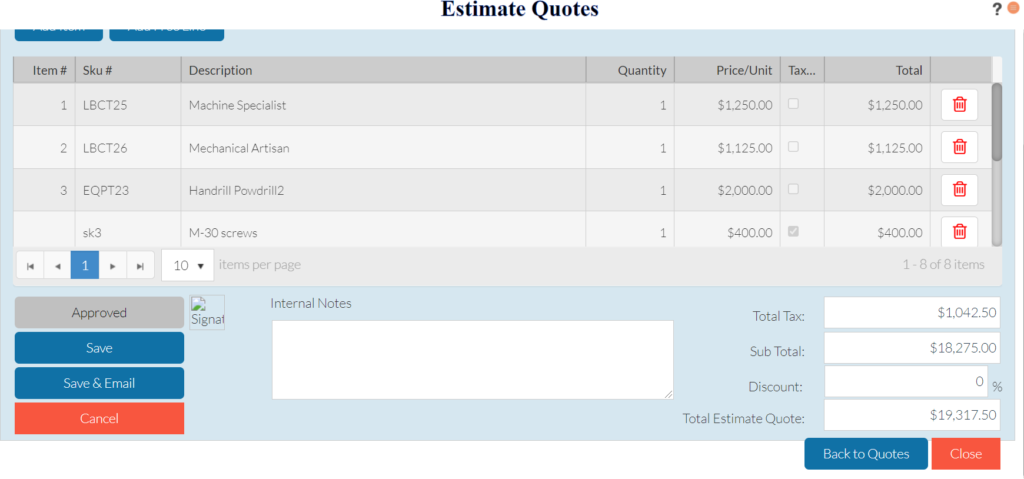
Other details like company logos can be embedded within the quote before the quote is saved and sent out to the customer. Once the quote is saved, it goes into the database and becomes an internal quote where it can be reviewed or sent out if necessary. At this point, the quote can be saved and sent to the customer’s email address. It is important to note that a copy of this quote can be viewed under the “Internal Quote” section where you can make edits or copy information to a new quote.
Creating and tracking quotes on MyWorkBelt software is made easy with the friendly user interface making it simple to manage all your quotations from one app.





