In an industrial setting, inventory is composed of spare parts and components of equipment or that need to be serviced and maintained. Typical examples of inventory include bolts, nuts, screws, nails, oils, etc. A supplier usually provides these items, and they form parts of the BOM (Bill of Material) for different projects. Additionally, they are often included in a quotation for different projects. MyWorkBelt makes it easy to create different parts for your BOM.
It begins by visiting the homepage and clicking on the “Inventory Parts” section from the dropdown menu listed under the Inventory section.
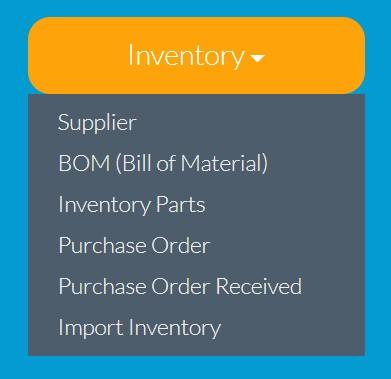
CREATING A SPARE PART
Creating a part is easy using MyWorkBelt. Below are some of the details needed to create a part.
- Part Number: This is a unique number generated automatically by the software for each part created in MyWorkBelt.
- Part Name: Every part has a name for easy identification.
- Description: This is an additional description of the item which could be different from the part name.
- Part SKU: The Part Store Keeping Unit (Part SKU) is a unique name or number of the item used for easy identification.
- Manufacturers Name: Name of the maker of the parts, usually the OEM (Original Equipment Manufacturer).
- Minimum Level: This is minimum quantity of the item needed to be maintained in storage.
- Warning on Minimum: This is the amount at which a notification will be sent to remind you to replenish the stock of the item when quantities get low.
- Current Stock: This is the stock at hand, what is available currently in storage.
- Category: This is category of the parts, the classification.
- Cost To Company: The actual and unit cost of the item as paid to the supplier.
- Mark Up Percentage: This is the percentage increment in profit for the item. This determines how much profit a company makes from that item. It is usually higher than cost to company.
- Taxable: In some countries, you pay certain tax on a particular item due to the government regulations. Some items are exempted from tax as well.
- Retail Cost: This is price at which company decides to sell this part. This price usually appears on the BOM when making a quote.
- Supplier: Select the supplier or vendor that supplies the part.
- Minimum Order: This is the minimum order quantity a supplier must provide for that item.
- Upload Image: You can upload the exact image of the item for easy identification.
Other data fields include lead time, location, preferred supplier, and the option to show the item in your catalogue.
You can save the parts once this information is correctly entered. Your parts will enter the database and are ready to be included in your next BOM or quote.
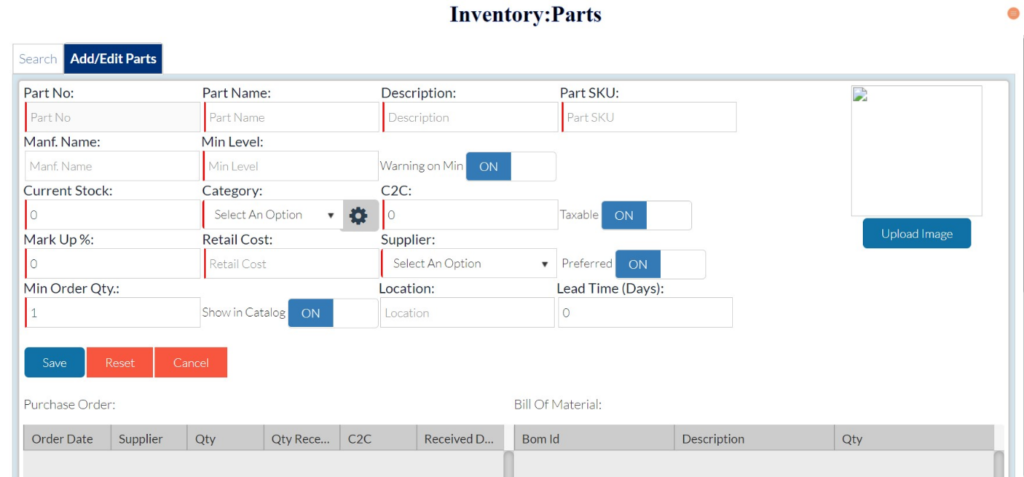
BULK IMPORTATION OF PARTS
MyWorkBelt allows you to bulk import parts instead of manually adding them one at a time. You can easily arrange the parts according to the format you desire in an excel document and upload.
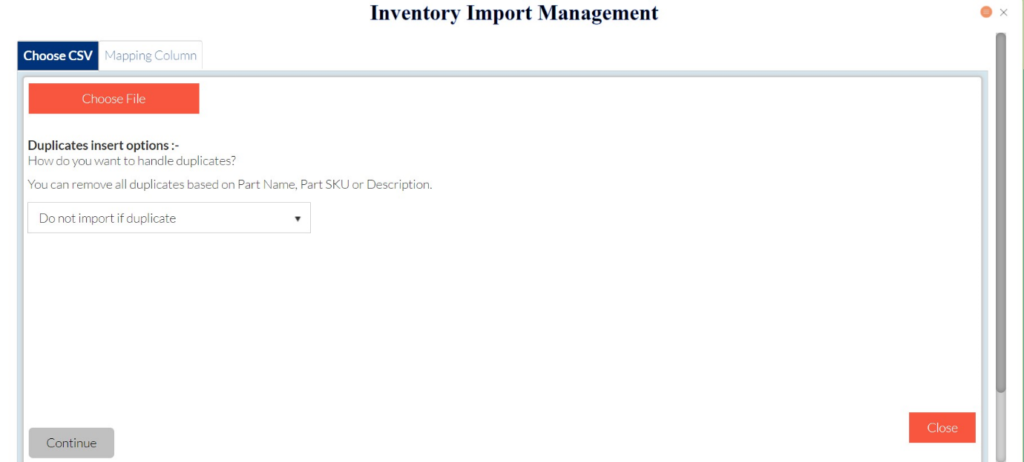
PURCHASE ORDERS (POs)
Purchase orders are binding documents issued to a seller by a buyer to render a service or materials. It includes detailed documents that spell out the exact items, quantities, agreed price, and lead time of delivery or completion. MyWorkBelt makes it easy to create and manage POs from your computer.
MANAGING PURCHASE ORDERS
You can easily view a PO by using the filter to select the supplier. All the POs issued to that supplier will populate on the page and you can further review, update information, save information, or send your POs to the supplier.
Additionally, you can create a new PO for a supplier from this same page (see below) by clicking on the “Add” button.
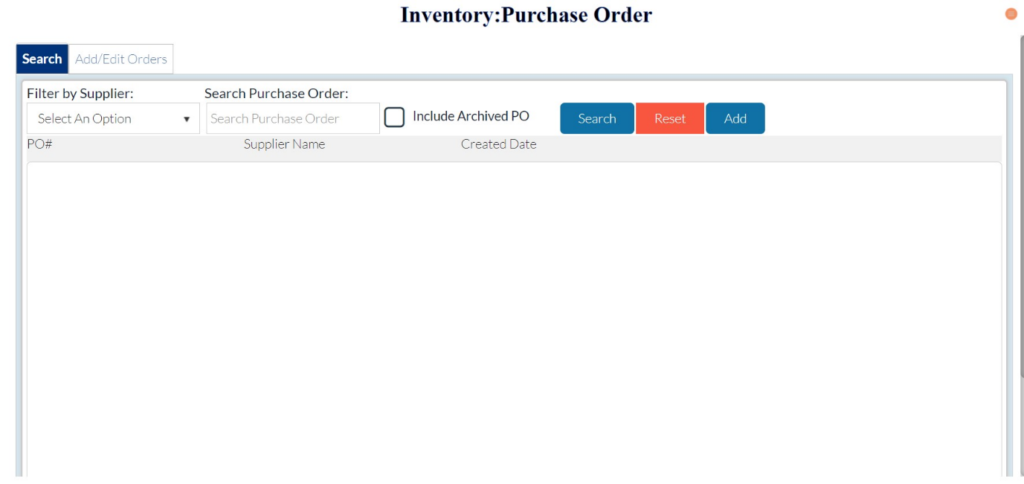
While creating a new PO, MyWorkBelt allows you to quickly create a new supplier without leaving this page. This is useful in the case of creating a PO for a new supplier that has not been registered within the software. Add all the necessary details and save.
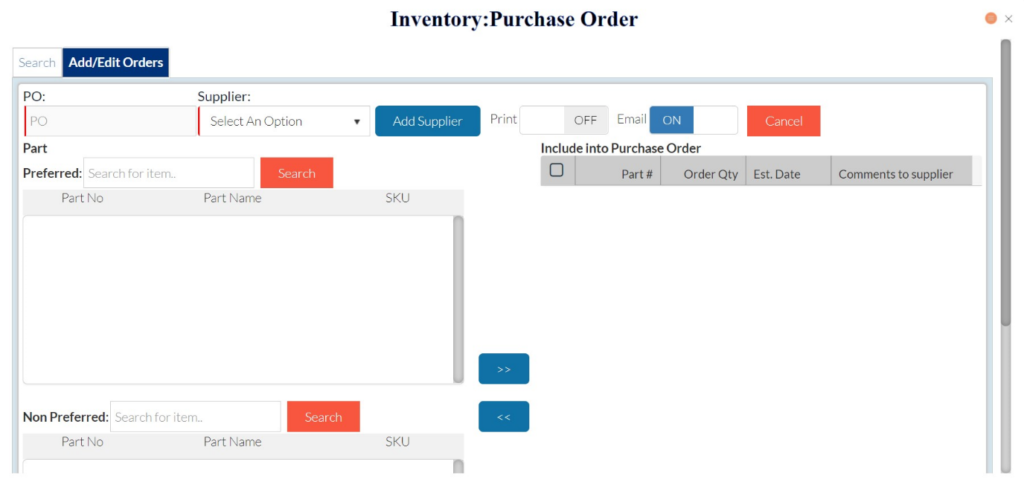
MyWorkBelt also allows you to view and edit POs received before saving and sending them out via email as shown below.
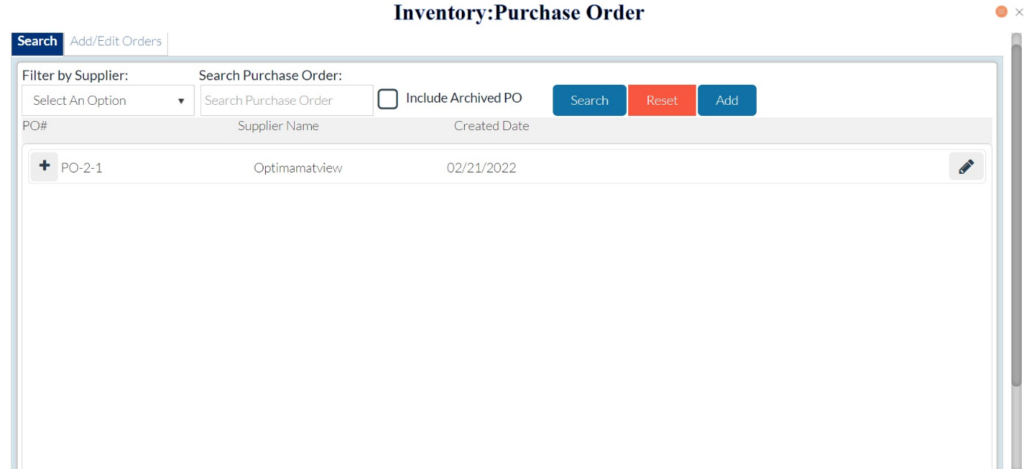
With MyWorkBelt, you can manage all your inventoried parts and purchase orders without missing a thing.




