As a business grows, there’s always the need to bring in more hands to complete your day-to-day operations. Some of these extra hands might come in as full-time employees or as contractors/sub-contractors. The whole aim is to get the work done safely and profitably. Outside of full-time employees, contractors are the next people attached to an organization with a different level of benefits, compensations, and often responsibilities.
Contractors are very useful in many organizations for carrying out different functions with little or no form of liability to the main company. This way, a big organization can outsource difference tasks to the contractors while focusing on their core business objectives. As the business continues to grow, the management of contractors becomes a herculean task requiring lots of working hours and documentations. MyWorkBelt increases the ease of managing contractors, whether you need to manage just one or even as many as 100.
Creating and managing contractors within the MyWorkBelt software has many benefits for a business, including:
- Maintaining the database of all your contractors within a single platform
- Prompt and easy access to be able to update a contractor’s information
- Organized workforce management
CREATING A CONTRACTOR
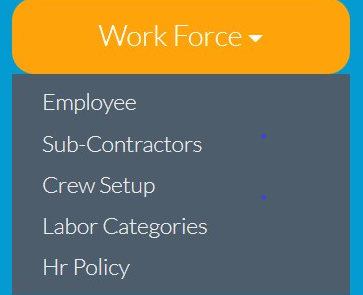
First Step:
Navigate to the “Work Force” section and click on the icon, which shows a drop-down list.
Click on “Sub-Contractors” and this will open the page where necessary information can be logged into the system.
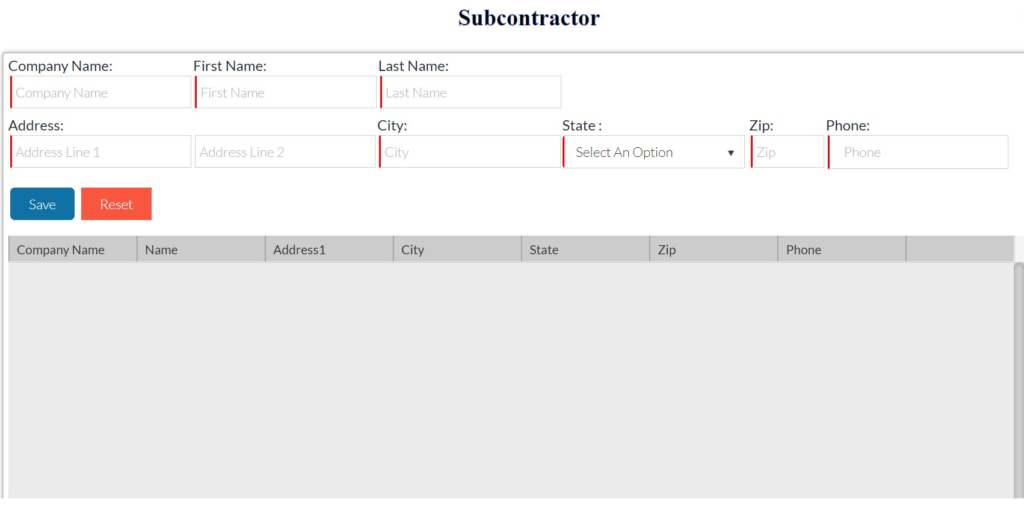
Data fields included in this section are:
Company Name: In this place, you type in the company name of the contractor you wish to add to MyWorkBelt. Please note that this information is editable, meaning you can still change this information even after saving the data.
First Name/Last Name: This is the name of the contractor employee.
Address: Here you input the contractor’s street address.
City: Fill in the contractor’s city address.
State: Input the state of residence of the contractor.
ZIP: Fill in the contractor’s zipcode.
Phone: The phone number of the contractor goes here.
Once this basic information is input correctly, you can “save” the data. At this point, you have successfully created your first contractor profile on MyWorkBelt. You can repeat the same process if you have more than one contractor. The “reset” button is useful for clearing all fields.
With your contractors in the database, there’s no more scrambling through lost or messy paperwork to find the information you need—MyWorkBelt has all your information easily accessible.




